Email Notification FAQ
Frequently asked questions about email notification
- How do I sign up for email notification?
- How do I update my email address?
- When can I expect to receive email notifications?
- Can I change the timing of my notifications?
- Can I opt out of due date reminders?
- All the members of my family have library cards. Can we all use the same email address?
- Can I have my notifications go to more than one email address?
- Does this affect my eBook notifications?
- What is a preferred name?
- How will the library use my email address?
- I already receive the What's On at the Library eNewsletter. Do I need to update my preferences in my account?
Problems & troubleshooting
- I'm not receiving my email notifications. What should I do?
- I signed up for email notification, but I'm still getting telephone notification.
- I changed my email address and now I am getting telephone notification. Why?
- I received a due date reminder for an item I have already returned.
- How do I sign up for email notification?
-
- Sign into your account and to to Account Settings.
- Under Email, phone & notifications select Change notification settings.
- Check Email.
- Check the box below to receive additional updates from the library including the latest news, upcoming programs, and newest titles (optional).
- Add or update your email address.
- Click Save Changes.
- Check your email inbox for a confirmation message and confirm your email. Help with email confirmation

- How do I update my email address?
-
- Sign into your account and go to Account Settings.
- Under Notification preferences & settings select Change notification settings.
- Enter your new email address.
- Click Save Changes.
- Check your email inbox for a confirmation message and confirm your new email address. Help with email confirmation
- When can I expect to receive email notifications?
-
- Hold pickup notices are sent the day after holds arrive at the pickup branch. If you pick up your hold the same day it arrives, you will not receive a notice for that item.
- Due date reminder notices are sent 2 days before items are due.
- Overdue notices are sent 5 days after the due date of checked-out items. If items have still not been returned 10 days after the due date, you will receive a second overdue notice. A third notice will be sent out 20 days after the due date.
- Card expiry reminder notices are sent 30 days before your card is set to expire.
- What's On at the Library eNewsletter (optional) is sent bi-weekly.
- Can I change the timing of my notifications?
No. We're hoping the timing of the due date reminders (2 days before the due date) will work well for most users. We welcome feedback about this.
- Can I opt out of due date reminders?
No. Since beginning to offer due date reminders in 2013, most people have indicated that they are happy to receive this additional communication to remind them to return their library materials on time.
- All the members of my family have library cards. Can we all use the same email address?
Yes. You will need to go into the notification settings for each person's account and make sure they are signed up for email notification. You will get separate emails for each family member.
You can enter a name in the optional Preferred Name field in each family member's account to help you see at a glance who the email message is intended for.
- Can I have my notifications go to more than one email address?
No. You can only have one email address associated with your account. If you want your notifications sent to an additional address, set up a forwarding rule in your email program.
- Does this affect my eBook notifications?
No. Notification for eBook holds is managed through the OverDrive service.
- What is a preferred name?
You have the option to specify a "Preferred Name" in your Account Settings. You can enter your first name or whatever you prefer to be called. This is the name that will display in your account, and the one we use in the greeting of your email notices.

- What other types of emails will I receive from the library?
At this time, you will receive our What's On at the Library eNewsletter which comes out every two weeks.
- How will the library use my email address?
Your email address will be used to send you notices about holds that are ready for pick up, overdue notices, due date reminders and service updates from the Library. You must opt in if you wish to receive our What's On at the Library eNewsletter.
The Toronto Public Library complies with the spirit, principles and intent of the Municipal Freedom of Information and Protection of Privacy Act (MFIPPA). More information on how the library protects your privacy.
- I already receive the What's On at the Library eNewsletter. Do I need to update my preferences in my account?
If you receive the eNewsletter at the same email address that you use for account notifications, you do not need to do anything. If you receive the eNewsletter at a different email address, you can continue to do so, or check the box in your account to have all library communications sent to one address.
- I'm not receiving my email notifications. What should I do?
-
- Check your notification settings.
- Is Email selected?
- Check your email address.
- Is your email address correct?
- Have you confirmed your email address? If you have not, a message will display indicating that your email address still needs to be confirmed. If your email address has not been confirmed, you will receive telephone notifications.
- Check your email account.
- Are the emails going into your junk mail folder?
- Add notifications@torontopubliclibrary.ca to your email program's contact list to make sure the library is treated as a safe sender.
- Are you using Gmail? Emails from Toronto Public Library may be going into the Promotions tab in your Gmail inbox.
- If the above suggestions don't help, contact us so we can make sure your account settings are correct.
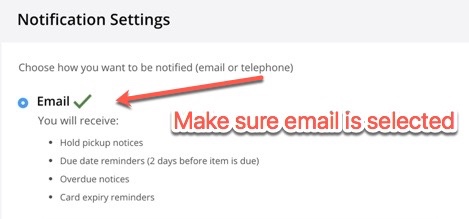
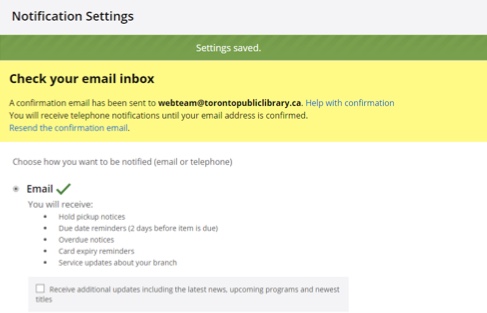

- I signed up for email notification, but I'm still getting telephone notification.
-
- Check your notification settings to make sure you have selected Email as your preference.
- Make sure you have confirmed your email address. If you have not, a message will display indicating that your email address still needs to be confirmed. Until your email address has been confirmed, you will receive telephone notifications.
- I changed my email address and now I am getting telephone notification. Why?
When you change your email address, you need to confirm the new address. The notification settings section in your account will tell you if your email address still needs to be confirmed. Until your email address has been confirmed, you will receive telephone notifications.
- I received a due date reminder for an item I have already returned.
Due date reminder notices are generated after branches have closed for the night. If you return an item in the drop box on the evening of the third day before the due date, it may not get checked in until the next day, and a reminder notice will still go out the next morning.
You can always check your account to verify the current status of your checked-out materials. If a returned item is still showing as checked-out in your account, contact your branch for help.




